Feed Guide: The Ultimate Journey
What is the Feed?
Feed is a section of 7 Cups wherein you can share pictures, thoughts, ideas, informative articles, participate in weekly/monthly challenges, share your achievements with the 7 Cups Community or even do shoutouts for our fellow members and listeners! It is a great way to connect with everyone on 7 Cups the same way as Group Chatrooms and Private Messages are! Note that the feed is available only for members and guests at the moment!
Learn more on how to use the feed for growth and support here.
You can see your feed posts on your profile (7cups.com/@YourUsername). You can see feedposts of those you follow by navigating to your feed.
Where can I find my Feed?
For those who use browser, you can find your feed here:
- 7cups.com/listener/feed.php (for listeners)
- 7cups.com/member/feed.php (for members)
- Under Community option at the top of your 7 Cups page.
For the application users,
- You can simply slide from the left to right of your phone screen and you will be able to see the Feed option

Features of the Feed
The feed comes with many features letting us make our post exceptionally attractive for the viewers.
For example, you can change the size of your text, make it bold, italics, underlined or colored with a background. You can also add lovely emojis to your post ^_^
Here is a short tutorial on how one can make use of those features!
How do I change the size of a text?
1. Select the text that you want to change the size of
2. Click on "Size" 
3. Choose the size accordingly (with 8 pixels being the smallest and 72 being the largest)
How do I add a link in my feed post?
You can place links in the body of your post which when clicked allow the reader to jump to another location on the page.
To create a hyperlink -
1. Select the text or image you want to link a page to.
2. Click on the Link icon .
3. In the Link Info box, type or paste your link in the URL box.
How do I add a picture to my feed post?
You can do the following to add a picture to your feed -
1. Copy the URL of the picture you would like to post in your feed.
You can do this by right clicking on the picture and selecting Copy Image Address.
2. Back on the feed section, click the small icon of a landscape which looks something like this -
3. You will see a window pop-up after clicking the landscape icon. Paste the copied Image URL in the URL textbox. The image will appear in the region at the right side of the pop-up window, below Preview.
What if I want to add an image from my computer or phone on the feed?
There are many image hosting sites where you can upload pics, from your PC or phone to use in your feed posts.
Some popular image hosting sites are:
Once you upload an image, you will have the URL location of the image that you can link to as you are creating your feed posts!
There are some additional features you can see in the pop-up window - Width, Height, Border, HSpace, VSpace, Alignment, lock and a refresh button.
Width - You can set the width of an image by entering a number (measured in pixels) in the text box below Width.
Height - Similarly, you can set the height of an image as well by entering a number in the text box below Height.
Border - This feature lets you add a black-colored border to your image. Greater the number inputted, wider the border!
VSpace or Vertical-Space - Add an indent at the top of your image. For instance, to get a 50 pixel free space at the top of your image, enter 50!
HSpace or Horizontal-Space - Similarly, use this feature to add an indent at the left of your image.
Alignment - Align the picture in your feed post, either left or right!
Lock Button - Lock button helps us maintain the resolution of an image in a specific ratio. If the lock button is selected, the image resolution will change to its original resolution ratio. For example, if the image was of width 60px and height 30px originally and one chooses its width to be 20px, the height of the image will change to 10px (2:1 ratio)
Refresh Button - Refresh button (situated beside the lock button) brings the image to its default size!
NOTE: Character limit for the feed is 1200 characters. Meaning, you can only enter 1200 letters, symbols or numbers to your post!
Lastly, the Posting Guidelines -
Do not post content or images that:
- Are abusive, harassing, graphic or bullying
- Include nudity or exposure of body parts
- Are sexually explicit or flirtatious
- Indicate/trigger self-harm or suicidal tendencies
- Impose a religion or view
- Are advice giving
- Are hate speech
- Indicate that you are under the influence of drugs or alcohol at the time of posting
- Include your personal contact information or social media handles
- Violate Community Guidelines (information about appropriate behavior)
You're ready to hit  now!
now!
Special thanks to @Power and @Anomalia
Feel free to post your questions below or PM me if you need help with anything!
@Isaac
Thank you so much! <3
Very Helpful, Thank you so much @Isaac 
Thankies. It is great isaac
Who sees your feeds? What's the differences between a feed and a forum? Who sees them and does it makena difference if you are followin someone?
Hope someone can help me....!
@turquoisePlane3267 sorry you haven't gotten a reply yet. The people that see your feed are the people that follow you, visit your profile page, or if someone reposts something on your feed it then extends to their followers as well.
A feed can be anything from your thoughts, a picture, something that inspired you, frustrations you might be dealing with and so on. You can add hashtags to your post, which can also make it easier to find other posts of the similar topic if others are using hashtags as well. People can interact with you on your feed post, by reposting and leaving a short message for you, or for others on it.
A forum post is more topic oriented often I feel like. They are placed under categories/subcommunities/areas in the forum that make sense to the person creating the thread. This is a great way for people to connect and share with one another. The forum posts are visible to anyone that visits that thread.
Both are great ways to connect with others in the community. Some feel more comfortable with one than the other, and some enjoy them both equally. Gotta do what works best for you.  Hope this has helped clarify things a little if you were still wondering about it.
Hope this has helped clarify things a little if you were still wondering about it.
@Moj thanks a lot for taking the time to reply. I understand a lot better now
Super helpful, thank you :)
Hi
@EnergySensitive I hope this is helpful for telling you how to post pictures on the Feed.
@LittleLotte
I don't see anything.
@EnergySensitive Go to the first page of this thread and scroll down, it gives some good instructions on how to post pictures (as well as other feed tips).
@LittleLotte
I did. I tried. Got frustrated. Thanks
@EnergySensitive Well done for trying! Maybe have another go on another day, when you've had a chance to let the frustration go.
I tried posting a picture by copying the image url & pasting it in the url section of the image uploading tool, which didn't work & by uploading it to imgr & pasting the url in the ection of the pic uploader, which also didn't work. I tried this on both the site & the app. It just leaves a blank page, nothing happens. I'm at a loss???
@Kodachrome73 Just to add -- the preview section doesn't show my picture once I put in the url. It just shows a big paragraph of lorum ipsum.
@Kodachrome73 I'm sorry to see you haven't received a reply in all this time. Have you managed to figure out what was going wrong?
When you are copying the picture, make sure that you are copying the image address, and not the image itself. Then when you are pasting it you paste the image address in the URL spot. Not sure if this is already what you were doing. Sometimes some images can be finicky too, so if this doesn't work, maybe try another image and maybe it'll work out?
If it's still not working for you, or you have other questions, don't hesistate to send another message, I'll try to check back in the next couple days to see if you've replied or not.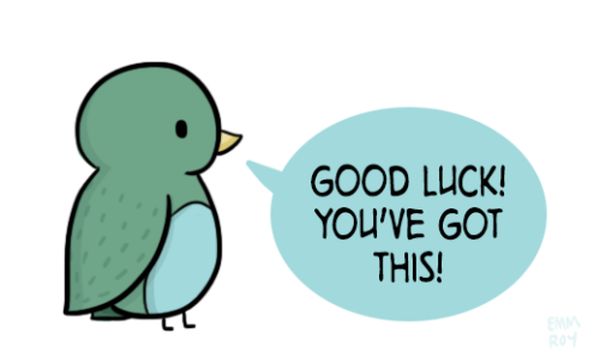
I tried posting a picture by copying the image url & pasting it in the url section of the image uploading tool, which didn't work & by uploading it to imgr & pasting the url in the ection of the pic uploader, which also didn't work. I tried this on both the site & the app. It just leaves a blank page, nothing happens. I'm at a loss???
https://redtube.socialhttps://www.pornjk.com/tags/xxnx/https://www.porn600.me/tags/pornhub/
@Isaac
This post is awesome. Very informative and detailed. Thank you for sharing your knowledge :)
